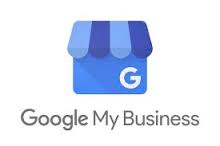How to Add a Manager to Google My Business
Business owners should ALWAYS own their own business listing on Google. But having your listing professionally managed is a good idea for most people. These days, thankfully, Google does a great job of making this possible.
The instructions can be found HERE
- Sign in to Google My Business.
- Make sure you’re using card view. If you’re viewing your locations as a list instead of cards, switch to card view by clicking the cards icon
on the right side above your locations.
- Choose the listing you’d like to manage and click Manage location.
- Click the three dash menu icon
in the upper left-hand side of your screen, then click Manage users
.
- In the top right corner of the “Managers of [your business]” box that appears, click the “Invite new managers” icon
.
- Select the user’s role by clicking Owner, Manager, or Communications manager below their name.
- Click Invite. Invitees will have the option to accept the invitation and immediately become listing owners or managers.
This window displays all active owners and managers, as well as people who have been invited to become owners or managers. You can cancel pending invitations by clicking the X in the row with the invitation you want to remove.